Chat Agent
Conversational applications use a Q&A mode to maintain ongoing dialogue with users.
Applicable Scenarios
-
Internal Enterprise Knowledge Q&A
- Employees can ask questions about HR policies, financial processes, IT support, etc. through the chat window, and the system will automatically retrieve answers from the knowledge base.
- For example: The HR Agent can answer questions like "How long is the probation period?" or "How to claim reimbursement?", while the Finance Agent can handle "Invoice precautions", "Travel reimbursement process", "Q1 sales performance", etc.
-
Intelligent Document Parsing and Q&A
- Supports uploading PDF documents and enables intelligent Q&A based on document content.
- Allows switching between multiple documents for comparison and questioning, suitable for contract review, technical document analysis, training material Q&A, etc.
-
Multi-Document Knowledge Base Q&A
- Administrators can upload multiple policy documents, SOPs, FAQs to build a knowledge base.
- When users ask questions, the system will accurately match and provide answers from the knowledge base, suitable for standardized Q&A in departments such as HR, Finance, QA, CSC, etc.
-
Online Search and External Information Retrieval
- The public domain Agent supports online search, suitable for obtaining the latest news, industry trends, technology trends, and other content not trained by GPT.
How to Use Agent?
Start a Conversation
Natural language conversation is the main form of interaction with the Agent, just like chatting with a person. Users can ask the Agent questions or request it to perform tasks using natural language.
For example:
- Ask the Agent to perform an online search: "Please help me search for chip industry companies in Shanghai, Guangzhou, and Beijing via the internet."
- Ask the Agent to assist with drawing: "Please generate two origami-style illustrations for the cover and end page of my PPT. One should be sunlight streaming through a window, and the other should be a camel walking in the desert."
Steps:
- Log in to the SERVICEME platform;
- Go to the Agent Chat page;
- Select the corresponding Agent in the Agents panel, such as Copilot (the default Agent name);
- Ask your question and wait for the output.
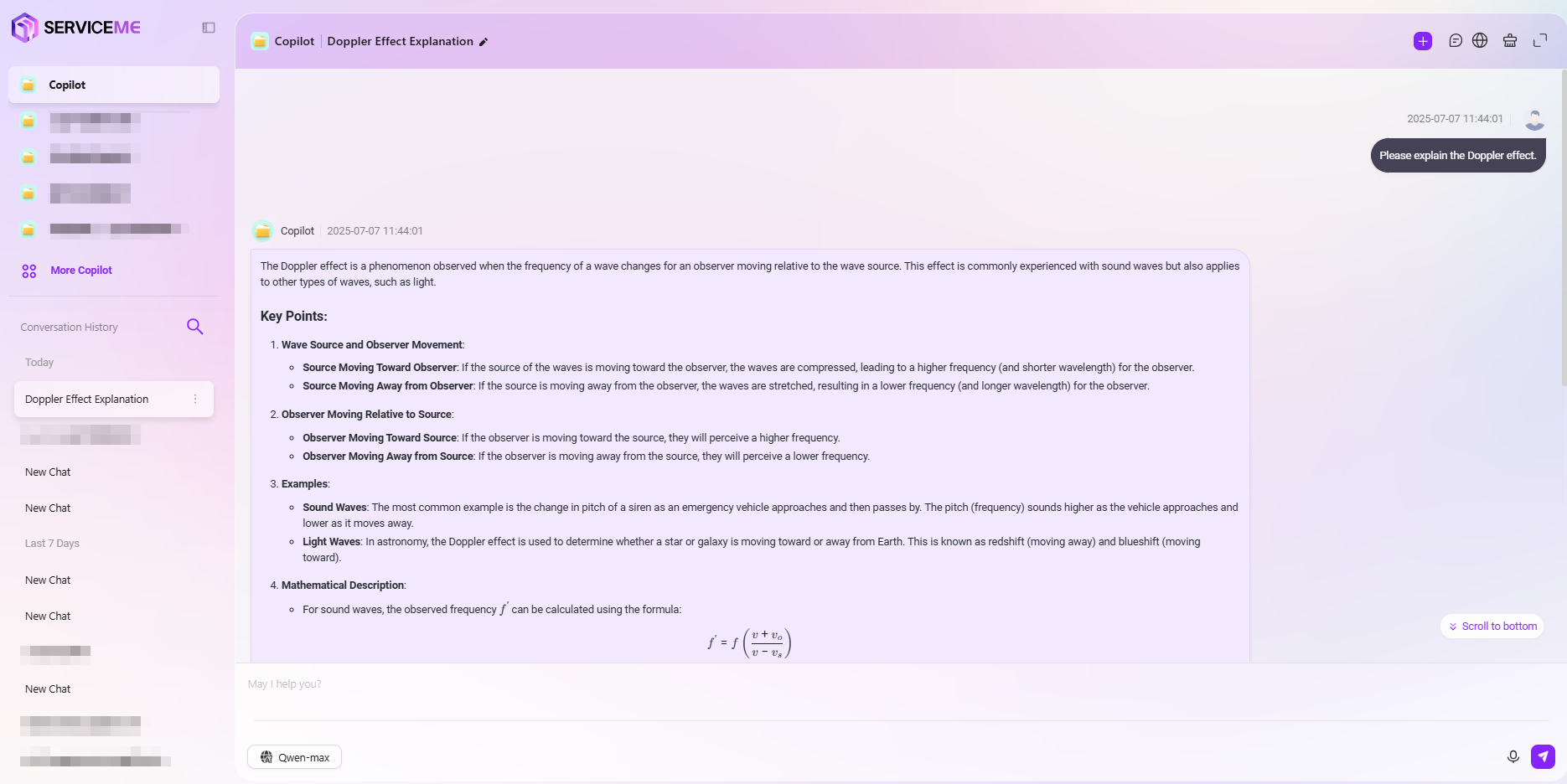
Additional Notes:
- Voice Input: You can input via voice.
- Image Attachment: Paste or select an image to converse, e.g., "Please interpret the meaning of this image."
- New Conversation: Start a new conversation topic, which will not be affected by the current conversation context.
View Conversation History
Each time a new conversation is initiated, the system will automatically generate a history record, making it easy for users to review previous exchanges at any time.
- View Conversation: Click the title of a historical conversation to review the dialogue record, helping you quickly find past communication content.
- Quick Search: Enter keywords from the title to quickly locate relevant historical conversations.
- Delete/Rename: Use the edit button on the right side of the historical conversation to delete or rename it.
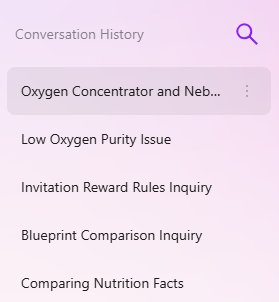
How to Narrow the Knowledge Scope for Q&A?
When the Agent is associated with too much knowledge, there may be contradictions between different pieces of information. To ensure the accuracy of answers, we can optimize results by limiting the knowledge scope for Q&A. Here are two main filtering modes:
-
Knowledge Workspace
- This mode allows users to limit the Q&A scope to one or more specific knowledge spaces.
- It also allows limiting the Q&A scope to a specific file.
-
Tag
- Users can select the Q&A scope using one or more specific tags.
-
Knowledge Workspace
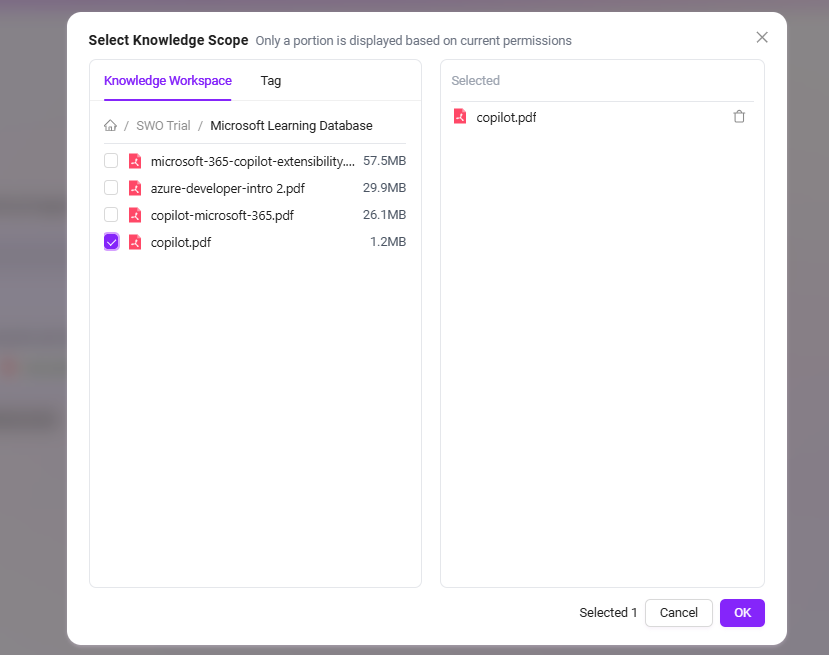
- Tag
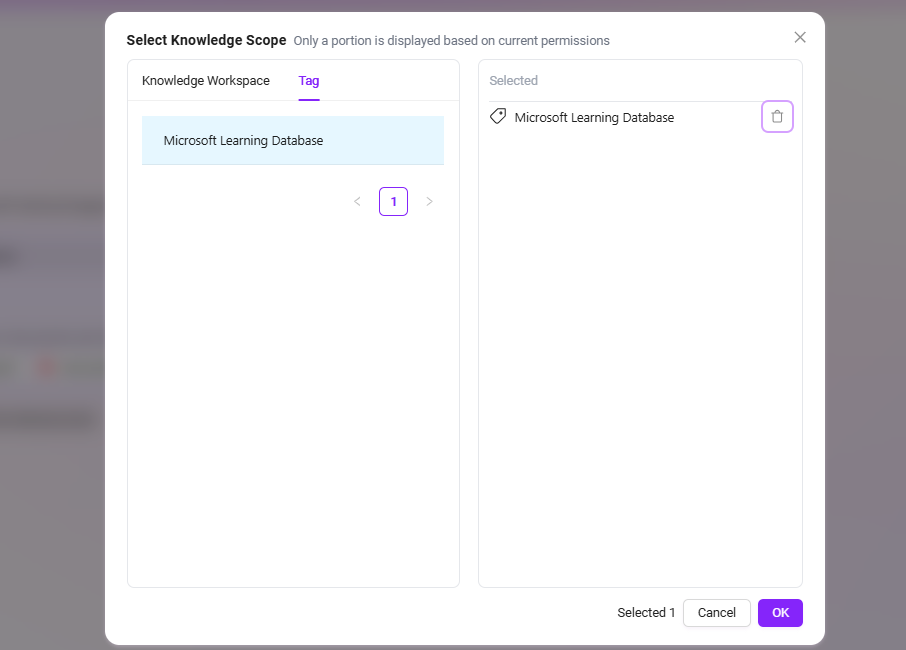
Operations Based on Replies
Rate Replies
For replies generated by the Agent, users can rate them by liking or disliking.
- If satisfied with the reply, hover the mouse over the reply and click
to like the content.
- If dissatisfied with the reply, hover the mouse over the reply and click
to provide negative feedback.
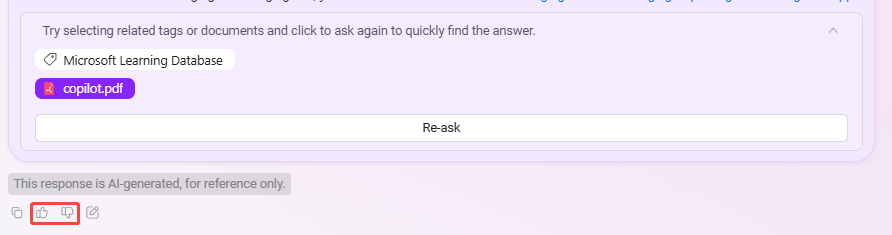
- Provide Detailed Feedback
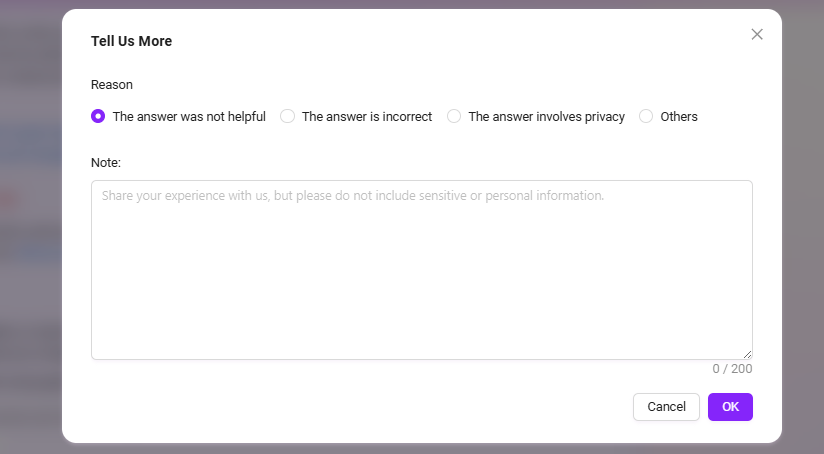
Detailed feedback requires the Agent to enable "Chat Feedback"
Copy Reply
Copy the reply content, including its formatting and images (the paste target must support HTML format, such as Word).
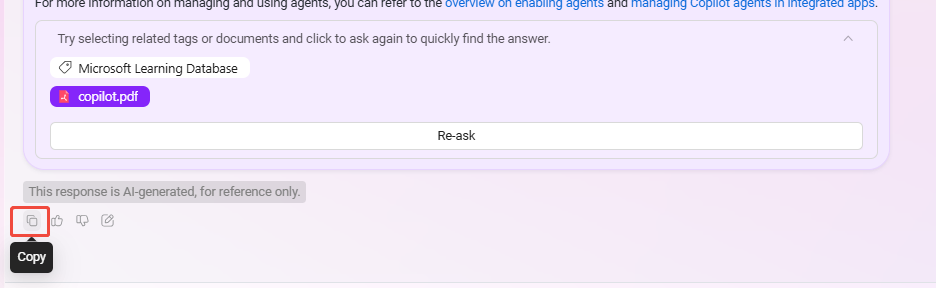
Add Reply to QnA
If the user believes the reply is of high quality, the Q&A can be saved to QnA. When other users ask the same question later, this QnA will be prioritized for replies, which can help improve response quality.
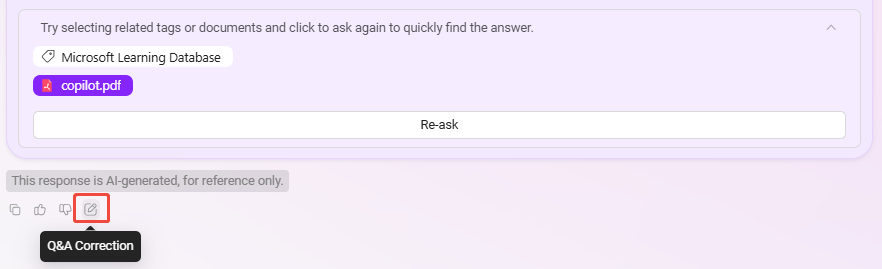
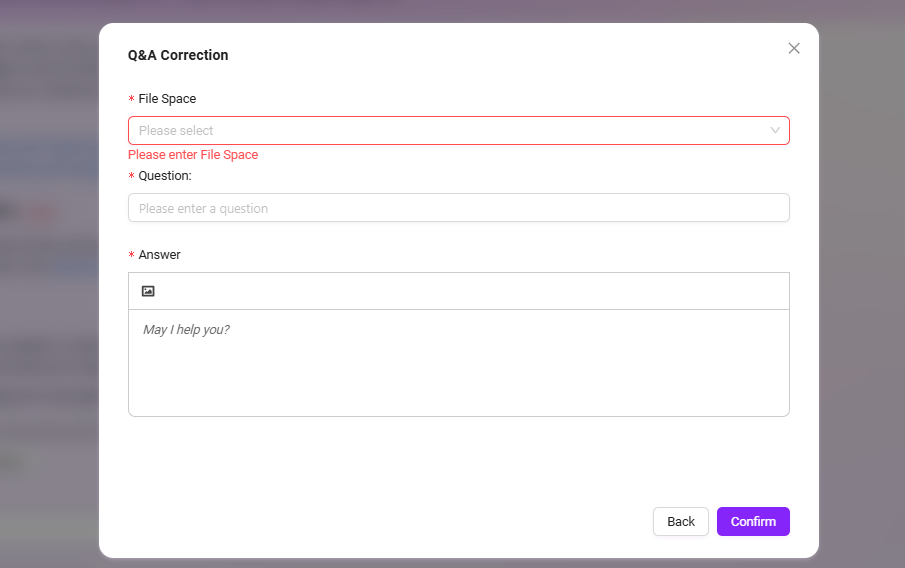
Instructions:
- File Space: Select the target space for storing the QnA. Users need corresponding space access permissions to retrieve QnA;
- Question: The QnA question, which can be modified based on the original question;
- Answer: The QnA answer, which can be modified based on the original reply.
- "Answer" supports rich text/HTML tags. It is recommended to limit the total to 2000 characters or less, which will help AI responses.
View Reference Sources
If you want to know which specific fragments and documents the answer references, you can view them through the links in the reply.
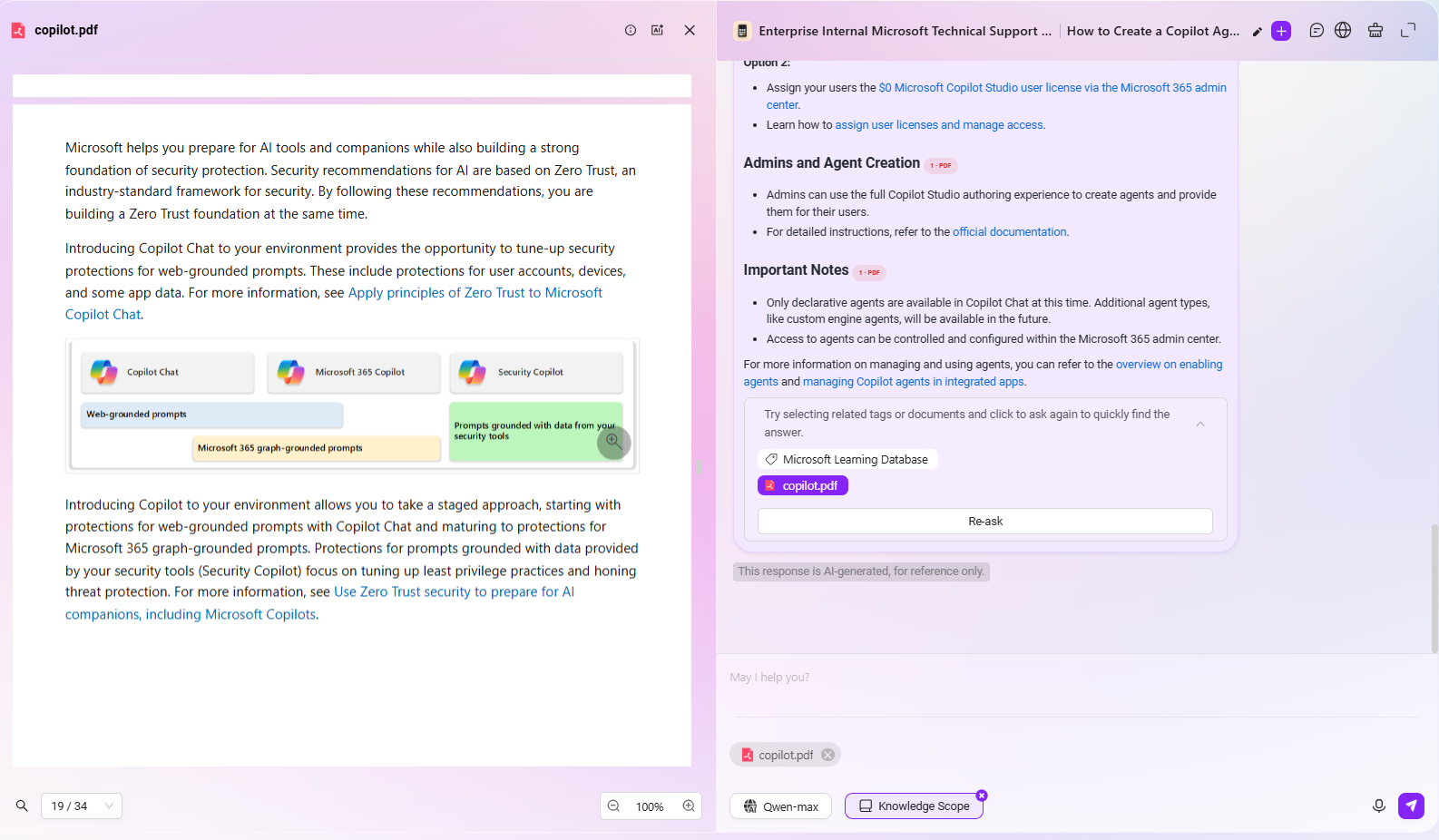
Question Guidance and Follow-up
-
Intelligent Question Recommendation and Auto-Completion
- When users enter a question in the chat box, the system uses intelligent algorithms to automatically generate related questions that users may be interested in for reference.
- If the user's question is incomplete, the system will automatically complete the question to ensure a smoother and more efficient interaction process.
-
Follow-up Function
- After Q&A, users can ask further questions based on the Agent's answer, file, or tag.
- The specific method for follow-up is:
- Click the file or tag after the Agent's answer,
- Click "Ask Again" below the answer, and the Agent will further narrow the scope based on the file and tag for a more targeted answer.
💡 Tip: Before using this feature, you need to enable the question guidance and follow-up options in the agent configuration.

Private Domain Knowledge Q&A
When using the Agent, if you want to perform Q&A based on a private domain knowledge base, you can configure it as follows:
- Go to the Agent configuration page and turn off the "Allow File Upload" button in Knowledge Source Configuration.
- Click the "+" button on the right side of the knowledge source to add the content of the private domain knowledge base to the Agent.
- Click the settings button on the right side of the knowledge source and enable the "Enforce Private Domain File Q&A" option.
- After configuration, click the "Save Configuration" button in the upper right corner to successfully create a private domain Q&A Agent.
- After successful configuration, you can perform appropriate tests to ensure the private domain Q&A function works properly.
💡 Tip: After enabling enforced private domain Q&A, the Agent will disable online search skills by default and will not be able to perform online searches.
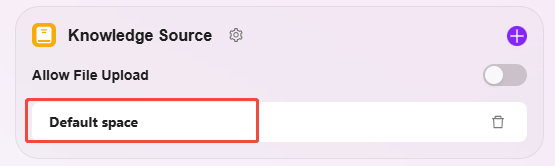
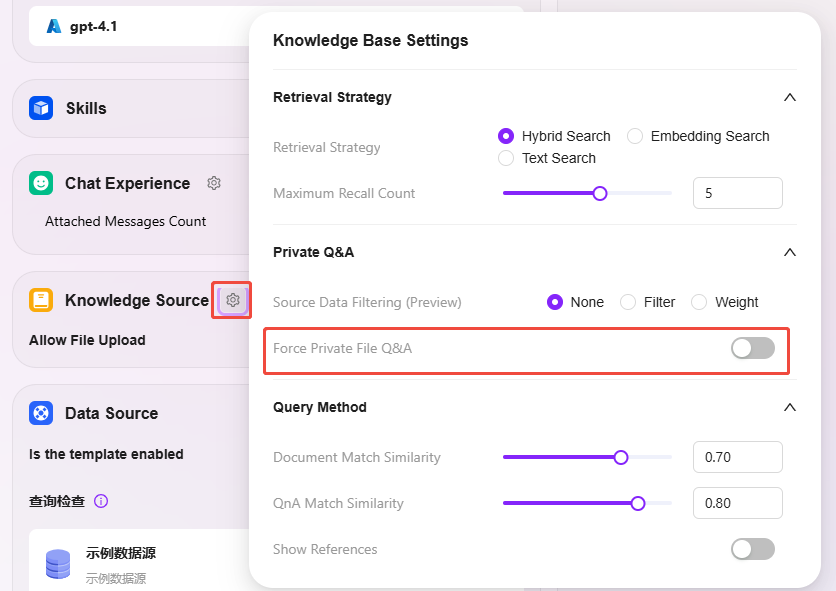
Single Document Q&A
When using the Agent, if you want to perform Q&A on a single document, after configuring the knowledge source for the Agent, select a single document in the knowledge scope.
- Click "Knowledge Scope", select a single document, and click "Confirm"
- After selecting a single document, you can perform Q&A specifically for that document
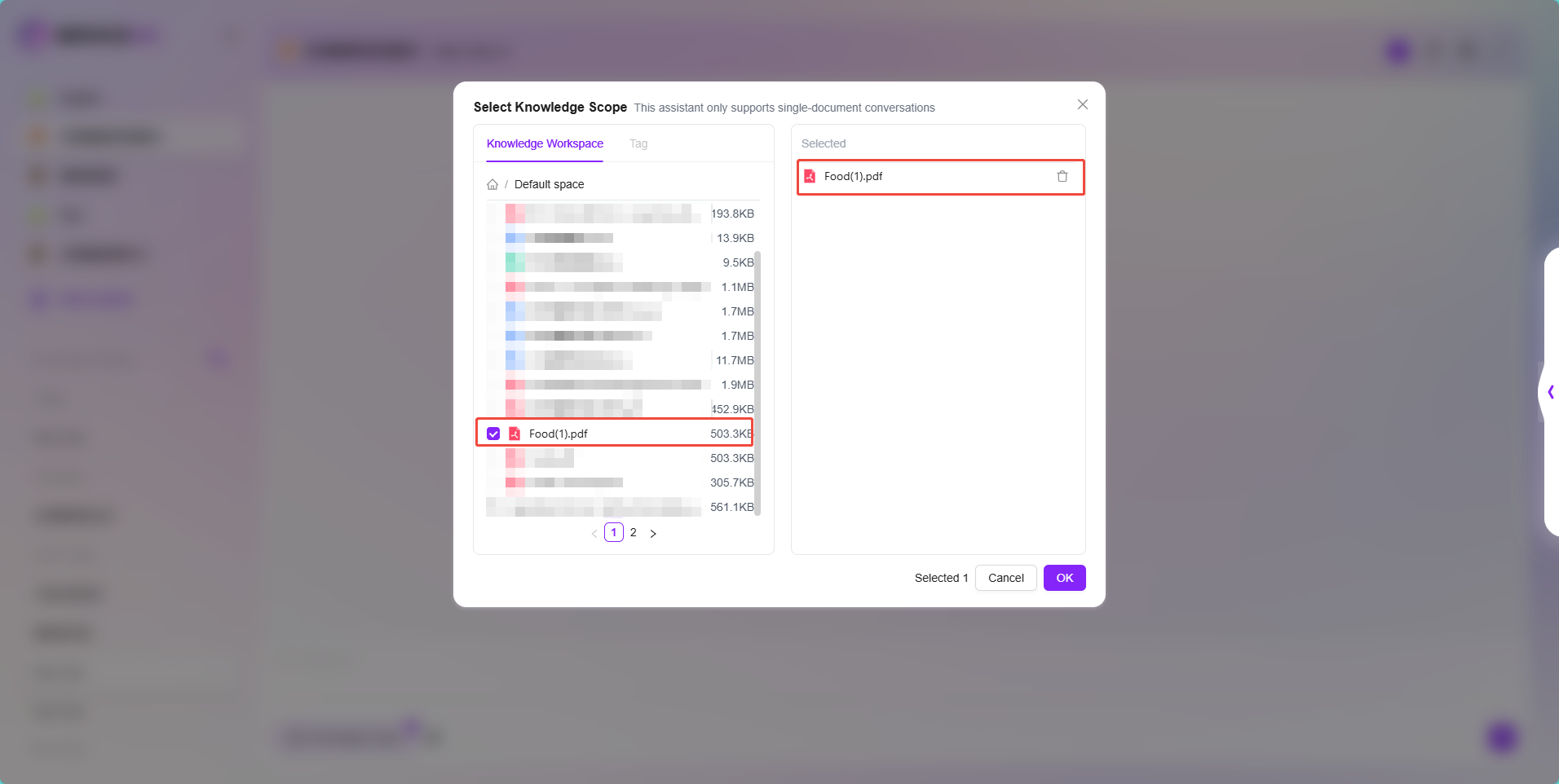
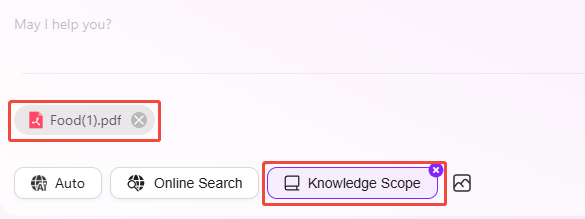
In addition to selecting a single document in the knowledge scope for Q&A, you can also use AI summarization for document Q&A.
- Find and preview the document in the knowledge base
- At the top of the preview page, click "Chat" to open the Agent named "File Copilot" for document Q&A
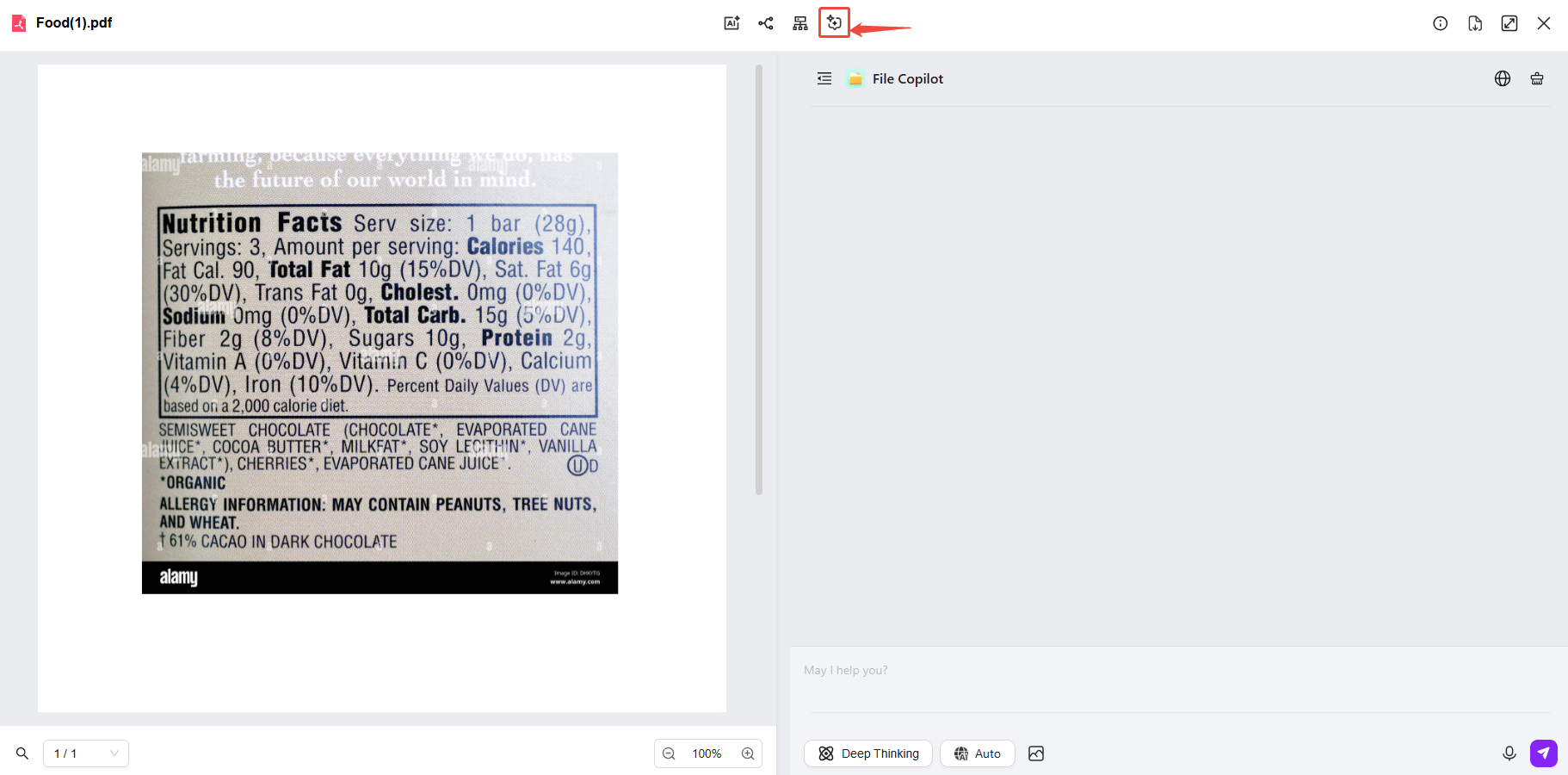
Multi-Document Q&A
Multi-document Q&A is similar to single-document Q&A. After configuring the knowledge source for the Agent, select multiple documents in the knowledge scope.
- Click "Knowledge Scope", select multiple documents, and click "Confirm"
- After selecting multiple documents, you can perform Q&A for these files
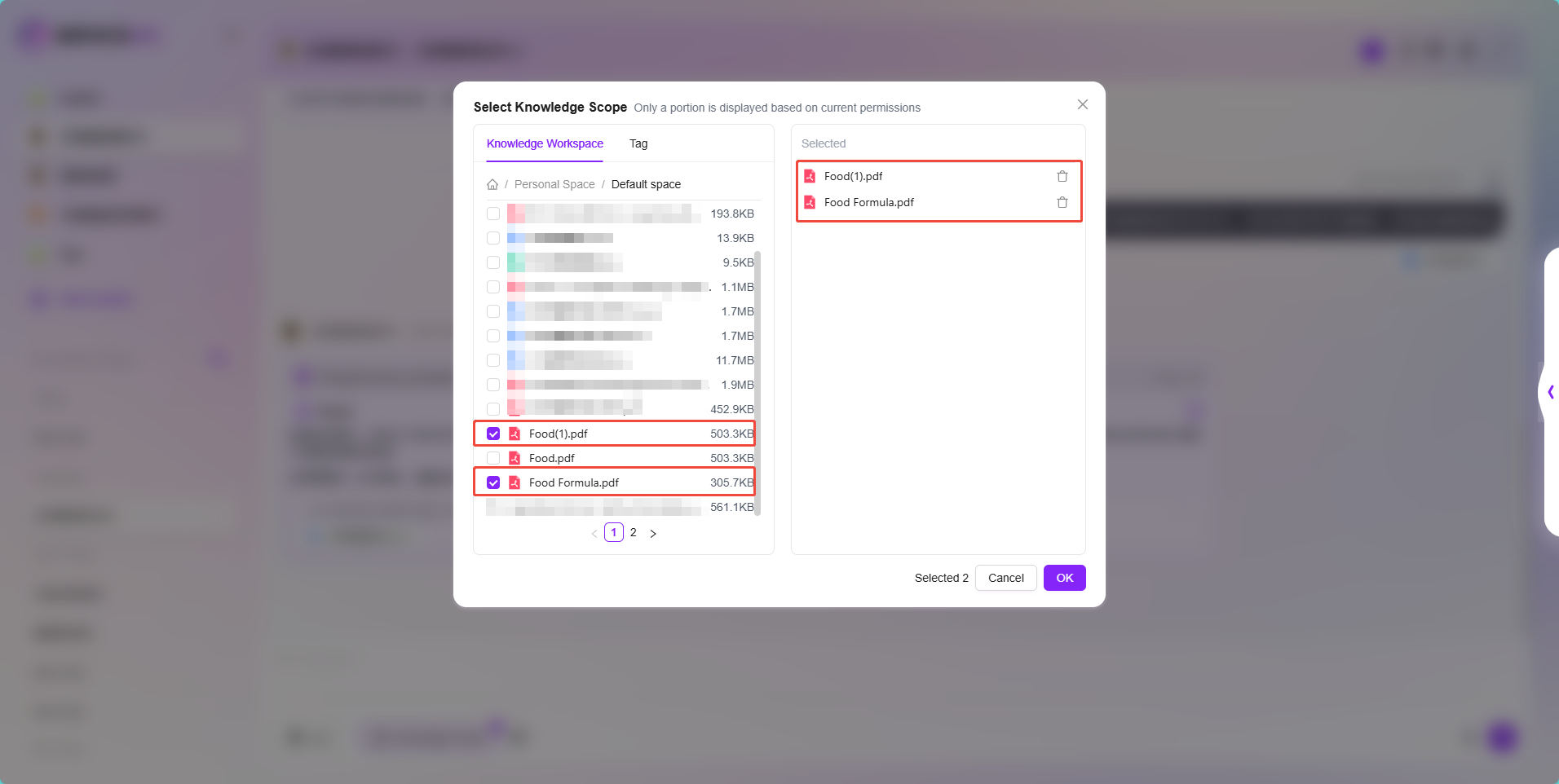
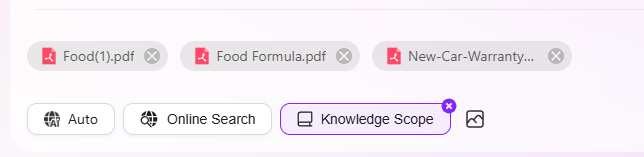
- When selecting files for the knowledge scope, you can also select the entire knowledge base for Q&A, but only if the knowledge base is selected in the Agent configuration's knowledge source settings.
- Additionally, the knowledge scope does not support selecting folders; only files or knowledge bases can be selected.